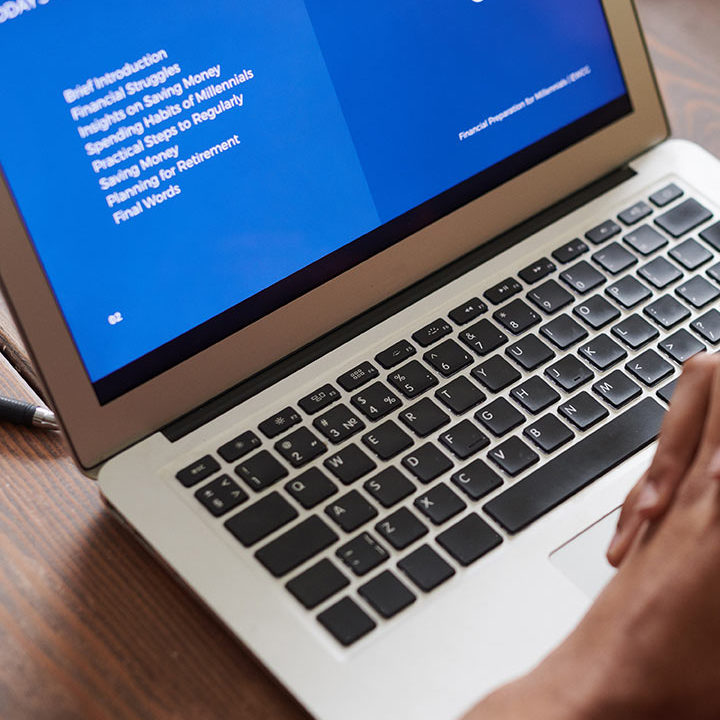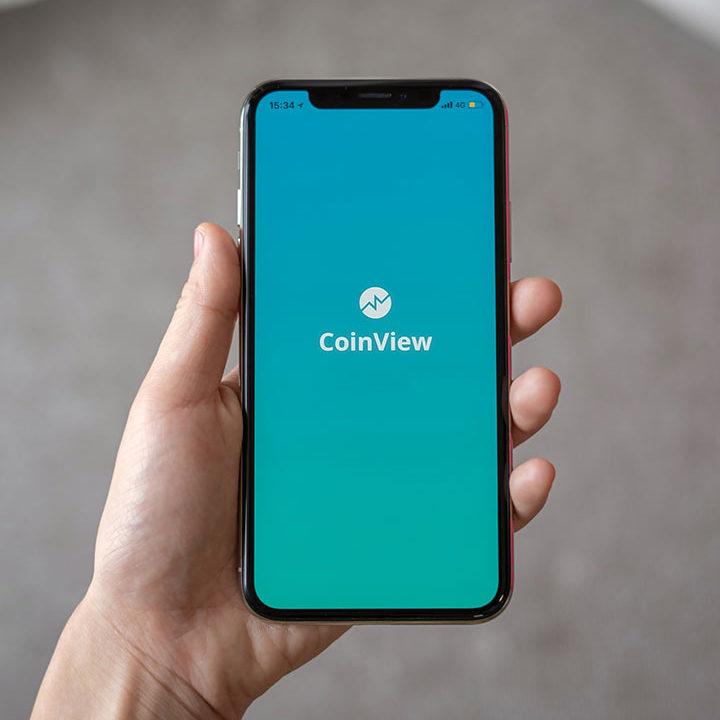MS Office Advanced
About the Course
This training focuses on introducing advanced functions of MS Word, MS Excel, MS Power point and MS Project applications.
MS Word (2 Days)
| Use Zoom | Draw Shapes |
| Understand Word Views | Add a Text Box |
| Split a Document | Add a Table of Contents |
| Use the Navigation Pane | Manage Sources |
| Insert ClipArt, Pictures from Files, and Screen Shots | Add Footnotes, Endnotes, and Citations |
| Move or Delete a Picture | Insert a Bibliography |
| Use the Picture Tools Tab | Create an Index |
| Remove a Picture’s Background | View Synonyms |
| Adding Artistic Effects | Use the Research Task Pane |
| Changing a Picture’s Layout | Use Translation ScreenTips |
| Use SmartArt | Set Your Language |
| Work with Tables | Use Comments |
| Use the Table Tools Tab | Track and Review Changes |
| Apply a Style to a Table | Compare Documents |
| Add a Cover Page | Minimize the Ribbon |
| Add Word Art | Customize the Quick Access Toolbar |
| Access Word Options |
MS PowerPoint (2 Days)
| Insert a picture | Rotate and flip objects |
| Insert screen shots | Align and distribute objects |
| Insert clip art | Order objects |
| Insert SmartArt | Group objects |
| Insert a text box and add text | Check spelling |
| Insert a Table and add text | Use the Research Task pane |
| SmartArt | Use Translation ScreenTips |
| Remove a picture’s background | Set the Language |
| Use the Picture Tools tab | Add Notes to Slides |
| Use the Text Box Tools tab | Create a Notes Master |
| Use the SmartArt Tools tab | Create a Handout Master |
| Use the Table Tools tab | Print Notes and Handouts |
| Format a text box | Switch to the Slide Master View |
| Modify table rows and columns | Use the Slide Master tab |
| Format a table | Create a Slide Master |
| Add a movie | Apply a Slide Master |
| Add a sound clip | Edit a Slide Master |
| Create WordArt | Insert slides from other presentations |
| Draw shapes | Create a custom show |
| Use the Drawing Tools tab | Record a presentation as a video |
| Use the Grid and Gridlines | Package your presentation for CD |
| Understand the PowerPoint Viewer |
MS Excel
| Insert SmartArt | Create a Pivot Chart from a Pivot Table |
| Add text to a diagram | Create a Pivot Chart from Data |
| Resize and move a diagram | Display the Developer tab |
| Reset a diagram | Record and run macros |
| Understand the contextual tabs | Change the security level |
| Add pictures from your computer | Customize and Change the Quick Access Toolbar |
| Add Clip Art | Use named ranges in formulas |
| Add text boxes | Understand formula errors |
| Draw shapes | Trace dependents and precedents in formulas |
| Trace precedent cells | Use the Trace Errors Commands |
| Trace dependents of a cell | Evaluate formulas |
| Display formulas within the sheet | Use Goal Seek |
| Work with comments | Use the Scenario Manager |
| Insert a chart | Use a One Input Data Table |
| Use the Chart Tools tab | Use a Two Input Data Table |
| Understand the parts of a chart | Transposing Data from rows to columns |
| Change the chart style | Use the Text to Columns feature |
| Resize and move a chart | Check for duplicates |
| Insert a Pivot Table | Create data validation rules |
| Use the Pivot Table Tools tab | Consolidate Data |
| Choose fields and group data in a Pivot Table | Group Data |
| Change Pivot Table data and refresh the view | Add Subtotals |
| Apply a Style to a Pivot table | Outline Data view Grouped and Outlined Data |
| Use Real-life examples in a Pivot Table |
MS Project
| Split the view | Entering task fixed costs |
| Sort, group, and filter tasks | Schedule resource overtime |
| Use zoom | Identify and balance resource overallocation |
| Overlap, delay, or split tasks | Save a baseline plan |
| Set task deadlines and constraints | Update project, actual task values, actual work and actual costs |
| Understand task types | View project statistics and costs |
| Assign a task calendar | Check duration variance, work variance, and cost variance |
| Understand task indicators | Identify slipped tasks |
| Assign a resource calendar | Save an interim plan |
| Customize a resource calendar | Customize a basic or visual report |
| Apply predefined resource contours | Create a custom report |
| Specify resource availability | Sort a report |
| Group resources | Inserting a subproject |
| Enter resource rates and overtime rates | Consolidate multiple projects |
| Specify pay rates for different dates | View multiple project critical paths |
| Apply a different pay rate to an assignment | View consolidated project statistics |
| Use material resource consumption rates | Create a resource pool |